This page contains instructions for cheats Arcane Marvel Rivals, Arcane PUBG ESP, Arcane PUBG Full, Arcane DayZ, Arcane Farlight 84, Arcane Dark and Darker, Arcane Delta Force, Arcane Apex, Arcane Fortnite, Arcane Ark SA, Arcane SQUAD, Arcane Dune Awakening, Arcane Off The Grid, Arcane Deadside, Arcane Sea of Thieves, Arcane DBD, Arcane Hunt, Arcane BF6, Arcane Active Matter, Arcane Pioner, Arcane Unturned, Arcane THE Finals, Arcane Arc Raiders, Arcane GZW Arcane SCUM, Arcane CS2, Arcane PBB. These products were developed jointly with our partners from Arcane.
User Guide
Step-by-step instructions for launching Arcane products:
- After successful payment you will receive a key to activate access to the cheat, a link to this page and a link to the loader.
- First, you need to prepare to download and launch the loader:
- Completely disable Windows Defender (Real-time protection). If you have other antiviruses installed on your PC, it is recommended to remove them, as they may prevent the software from launching correctly;
- We strongly recommend disabling Windows Defender through the Defender Control program, you can download it using this link. Password for the archive - sordum.
- If you have an NVidia video card, you will need the Nvidia GeForce Experience overlay enabled to run the software. You can download Nvidia GeForce Experience using this link. To enable the overlay, go to Settings - In-game overlay - Enable.
- If you have an AMD video card, you need to install AMD Software: Adrenalin Edition (PRO does not work), enable the game overlay in the settings, and enable performance display in the performance tab.
- If you have an AMD video card, you will need Steelseries software to run and use Arcane PUBG ESP, Arcane PUBG Full and Arcane Delta Force, you can download it using this link. You will also need to register in this program. Then go to Settings - General - Enable Sonar. Next, go to Settings - Sonar - Shortcuts - Master. Bind the F7 key to "Volume - Up". This key will need to be pressed before the injection.
- Enter the game without the cheat and set the screen mode to "Borderless" or "Windowed", the software will not work in "Full Screen".
- Download the cheat loader from the link you received with the key.
- Run the downloaded file as administrator.
- If necessary, wait for the loader to update and run it again.
- Enter your key and press Enter in the loader window. To paste the copied key into the loader window, right-click on the window.
- For supported games, you will be prompted to clear traces of previous bans. Click "Yes" if you need to.
- For supported games, you will be prompted to use a spoofer. Click "Yes" if you need to.
- The loader will automatically close after successful loading.
- Now you can launch the game. The cheat menu will appear automatically. Users with AMD will need to press F7 to inject Arcane PUBG ESP / Arcane Delta Force.
Arcane software successfully launched!
In Marvel Rivals, Dayz, PUBG ESP, Farlight, Dark and Darker, Delta Force, Apex and SQUAD, the cheat menu is opened/closed by pressing the "Home" or "Insert" keys.
In PUBG, the cheat menu is opened/closed by pressing the "Insert" key, but it can only be seen in a match. The cheat menu will not be visible in the main menu of the game (in the lobby).
To completely unload (disable) the software, use the "END" key. It is recommended to press it before exiting the game.
Video with launch and gameplay:
The video shows the launch of a cheat for Dayz, the launch for other games is similar.
Possible problems and ways to solve them.
Known possible difficulties and methods for fixing them:
- The most popular problem is the enabled Windows Defender / Antivirus. Disable Windows Defender completely (as we described earlier) and uninstall other antivirus software.
- Update Visual C++ libraries, you can download them from this link.
- You should also update DirectX, you can download it from this link.
- FaceIt and Riot Vanguard anti-cheats installed on your PC also interfere with the software. Remove them using "Add or Remove Programs".
- If you have Windows 11, you must disable kernel isolation and use this fix.
- To run the cheat, you must also disable Reputation-based Protection (SmartScreen):
- Open the start(windows) menu and search for “Reputation-Based Protection.” Open this window.
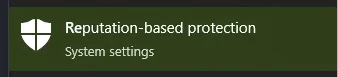
- In the window that opens, disable all options.
- Open the start(windows) menu and search for “Reputation-Based Protection.” Open this window.
- Also make sure you have "Borderless" or "Windowed" screen mode set in the game settings.
- Disable Intel Rapid Storage Technology in BIOS.
If you have any difficulties or questions, please contact our support In Our Discord server
You can follow all our news and updates in Our Telegram channel.
We also recommend checking out our other Cheats for Marvel Rivals, Cheats for PUBG, Cheats for DayZ, Cheats for Farlight 84, Cheats for Dark and Darker, Cheats for Delta Force, Cheats for Apex, Fortnite Hacks, Cheats for Ark Ascended, Cheats for SQUAD, Cheats for Dune Awakening, Cheats for Off The Grid, Cheats for Deadside, Cheats for Sea of Thieves, Cheats for Dead by Daylight, Cheats for Hunt Showdown, Cheats for Battlefield 6, Cheats for Active Matter, Cheats for Pioner, Cheats for Unturned, Cheats for THE FINALS, Cheats for Arc Raiders, Cheats for Gray Zone Warfare, Cheats for SCUM, Cheats for Counter-Strike 2, Cheats for PUBG Black Budget.
Enjoy the game, we are waiting for your next purchases and good reviews!