This page contains instructions for using the following products: Predator Marvel, Predator L4D2, Predator Deadlock, Predator CS2.
Instructions for Launching the Predator Software
Step-by-step guide to activating the key, downloading, and launching the software:
- After payment, you will receive a key to activate your cheat subscription and all the necessary links.
- First, you need to create an account in the Predator software. You will receive a registration link after payment, along with the key.
- After registration is complete, you must activate the key to access the software download. You will also receive an activation link after payment.
- Now you need to prepare to download the loader:
- Completely disable Windows Defender (Real-time protection). If you have other antivirus programs installed on your PC, we recommend uninstalling them, as they may prevent the software from launching correctly.
- We strongly recommend disabling Windows Defender using Defender Control, which can be downloaded from this link. The password for the archive is sordum.
- Completely remove the following software via Control Panel (Add or Remove Programs): Faceit AC, Riot Vanguard, ACE (AntiCheatExpert). These anti-cheats prevent Predator cheats from running.
- Now that everything is ready, download the loader from the page you received a link to along with the link to these instructions and the key.
- Before running the loader, make sure all games are closed. It is strongly recommended not to run the loader with other games open!
- Run the previously downloaded loader as administrator.
- You must log in to your Predator Systems account in the loader. Check the "Remember me" box to avoid having to re-enter your information next time.
- After a short loading time, you'll see the loader interface with a list of available applications and information about them.
- Select the game you want and click "Load".
- When the message "Waiting for the game..." appears, open your game.
- After the game's main menu has fully loaded, a notification indicating successful software injection will appear in the upper left corner of the screen.
Congratulations, you've successfully launched the Predator Systems cheat! Next, the cheat menu is opened/closed by pressing the Insert key.
If you want to use StreamProof to hide the cheat interface and functionality while recording or streaming, you should only capture the game window. You should also run your PC as an administrator when recording or streaming. The following features are not supported by StreamProof: Chams, Glow, Effects, Smoke Color, Show Impacts, Removals, and Hitsound.
Video guide for activating and launching Predator software
Video showing registration, activation, downloading, and launching Predator Systems software:
Guide to Using the Built-in Spoofer
HWID-Spoofer helps bypass hardware bans in some games. Currently, the spoofer is available for Predator Deadlock and Predator Marvel Rivals. The spoofer built into these games is essentially a cleaner, and it is recommended to use it every time after receiving a ban in Deadlock or Marvel Rivals.
IMPORTANT! This will completely and irreversibly delete your Steam data, excluding game files. Additionally, third-party licensed software with a poorly bound license may not recognize your license. Therefore, please make sure you have all necessary passwords and data saved beforehand.
Instructions
- Launch the Predator Systems launcher and select the product (Deadlock or Marvel Rivals).
- Next to the Load button, you will see a button for using the spoofer.
- After clicking the spoofer button, you will be asked for additional confirmation.
- This process may take some time. Once complete, your network device may restart.
- Done! If everything went smoothly, you have successfully cleared the traces of your recent bans.
All changes are permanent and will persist after a PC reboot. For maximum effectiveness, it is also recommended to change your IP address.
Known Issues and Solutions
Some known issues and solutions:
- The most common issue is having Windows Defender/Antivirus enabled. Completely disable Windows Defender (as we described earlier) and uninstall other antivirus software.
- Update Visual C++ libraries. You can download them from this link.
- You should also update DirectX. You can download it from this link.
- FaceIt and Riot Vanguard anti-cheats installed on your PC also interfere with the software. Remove them using Add or Remove Programs.
- To run the cheat, you must also disable Reputation-Based Protection.
- Open the START menu and search for "Reputation-Based Protection." Open this window.
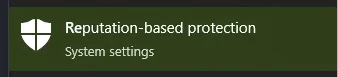
- In the window that opens, disable all options.
- Open the START menu and search for "Reputation-Based Protection." Open this window.
- If your computer's clock is incorrect, you need to sync the time in Windows. Open the Settings app by pressing Windows + I or from the Start menu. Go to the "Time & Language" category. In the "Clock Synchronization" section, click "Synchronize."
- Sometimes the software may not launch due to server connection issues. In this case, try running the loader with a VPN enabled.
- If you encounter one of the following errors: "An error occurred in the secure channel support" / "The request has timed out" / "The operation timed out," the cause may be antivirus or anti-cheat software, server connection issues, or incorrect time on your PC.
- If you see the "Hardware mismatch" error, this indicates that either something has changed on your PC, or you are trying to run a cheat from a different PC. Resetting the HWID binding is available free once a week in your Predator account. You also received a link to reset the HWID binding along with the key and instructions.
- "Internal public server error" - something is blocking the connection to the cheat servers. Double-check your anti-cheat, antivirus, and other protection. All should be disabled and removed.
- If you get an endless "Waiting for the game initialization" error when launching the Marvel Rivals cheat, first, make sure you're launching the game through Steam, as other launchers are not supported. Second, if you encounter this when launching the game through Steam, you need to remove all current launch parameters for the game and add the following: -d3d12 -dx12.
- ""Antivirus Interference detected" - this could be caused by either an enabled antivirus or, conversely, a virus infection on your PC. If you're sure all antivirus programs are disabled, but the error persists, you should download an antivirus and scan your PC completely. We recommend Dr.Web or Kaspersky. After cleaning your PC, you should uninstall the antivirus programs.
If you encounter any difficulties, you can always contact our support team for help through the online chat widget here on the website.
You can also follow all our news and updates on our Telegram channel.
We also recommend checking out our other Marvel Rivals Cheats, Left 4 Dead 2 Cheats, Deadlock Cheats, Counter-Strike 2 Cheats.