This page contains instructions for the Mason Overwatch 2, Mason BF1, Mason BF2042, Mason Lost Light, Mason Caliber, Mason Active Matter.
Guide to running the software
Step-by-step instructions for use:
- After payment, you will receive a key to activate access to the cheat, a link to this instruction and a link to the loader.
- First, you need to prepare to download and run the loader:
- Completely disable Windows Defender (Real-time protection). If you have other antivirus programs installed on your PC, we recommend that you remove them, as they may prevent the software from running correctly;
- We strongly recommend disabling Windows Defender via the Defender Control program, which can be downloaded using this link. The password for the archive is sordum.
- Enter the game without a cheat and set the screen mode to "Windowed", the software will not work in "Full screen".
- Completely remove the following software via the Control Panel (Add or Remove Programs): Faceit AC, Riot Vanguard, GameGuard, ACE (AntiCheatExpert). These anti-cheats prevent cheats from running.
- For Stalcraft, you need to disable the "Under Development" version of the game in the game launcher, and you also need to disable vertical sync.
- Now that everything is ready, download the loader from the link you received along with the link to this instruction and the key.
- Run the loader file as an administrator.
- Insert your key into the loader window and activate it.
- Select your application from the list and click the "Run" button.
- Wait for the loader window to close. If successful, the loader will display a message with a check mark and close.
- Then a new window will appear asking you to launch your game.
- Launch the game.
- When the main menu of the game is fully loaded, use the corresponding key to call the cheat menu.
Mason software has been successfully launched!
Menu Opening in Mason Cheats:
- In Overwatch 2 and Battlefield I, the menu is accessed by pressing the Insert key.
- In Battlefield 2042, the menu is accessed by pressing the Home key.
- There is no menu in Lost Light, Active Matter and Stalcraft Lite.
Notes on Team Check in Overwatch 2 and Battlefield I:
- To switch teams for ESP/Aimbot in Overwatch, use the Change Team button in the menu. Or press the X key.
- To activate TeamCheck in Battlefield I, you need to enter your nickname in the "Username (for teamcheck)" field, then allies will not be displayed using ESP, and the aim will also stop aiming at allies.
Hotkeys in products without a menu:
- Lost Light:
- F1 - Toggle Wallhack (Display Chams behind walls);
- F2 - Toggle Chams for displaying characters and loot;
- F3 - Hide unnecessary objects, show only enemies.
- Stalcraft Lite:
- F2 - In this mode, Chams are active only when holding down the X key;
- F3 - In this mode, Chams are always active;
- Pressing CTRL + a number from 0 to 8 will switch the Chams style.
Using Configs
Brief guide on how to use custom configurations for Mason Hack (Saving and loading your cheat settings):
- After successfully launching the software, configure it from the main menu or in-game.
- Go to the "CONFIGURATION" tab and click "Save config to clipboard".
- Your unique settings code is now copied to the clipboard. Save it in a text file or somewhere safe.
- For future sessions, copy your config code and click "Load config from clipboard" in the "CONFIGURATION" tab to load your settings.
FAQ
Common issues and their solutions:
- The most common issue is Windows Defender or antivirus being enabled. Fully disable Defender as previously mentioned and remove any third-party antivirus software.
- Update your Visual C++ libraries. You can download them here.
- Also update DirectX, available here.
- Anti-cheats like FaceIt and Riot Vanguard prevent cheat operation. Uninstall them via Control Panel.
- To run the cheat, disable Reputation-Based Protection:
- Open the Start Menu and search "Reputation-based protection".
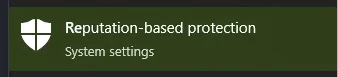
- In the opened window, turn off all options.
- Open the Start Menu and search "Reputation-based protection".
- Ensure the game is set to "Windowed" or "Borderless" mode. Mason cheats do not work in "Fullscreen" mode.
- If your system clock is incorrect, sync it via Windows Settings. Press Windows + I, go to Time & Language", and under "Clock sync" click "Sync".
- If ESP looks distorted, set your screen scale to 100% in display settings and ensure your game resolution matches your screen resolution.
- If the software fails to connect to servers, try running the loader with a VPN enabled.
- Disable Core Isolation: open Start Menu, search "Core Isolation", and disable all options.
- Also, disable Secure Boot in BIOS for proper cheat operation.
Stay up to date with all news and updates in our Telegram channel.
We also recommend checking out our other Overwatch 2 Cheats, Battlefield Cheats, Battlefield 1 Cheats, Battlefield 2042 Cheats, Lost Light Cheats, Cheats for Caliber, Cheats for Active Matter.
Enjoy the game, we look forward to your future purchases and positive feedback!