This page provides instructions on how to launch and use the Memez External Rust, Memez Internal Rust.
Step-by-step guide
Detailed instructions for Memez External and Internal for Rust:
- After payment, you will receive a key to activate access to the cheat, a link to these instructions, and a link to the loader.
- First, you need to prepare to download and run the loader:
- Completely disable Windows Defender (Real-time protection). If you have other antivirus programs installed on your PC, we recommend uninstalling them, as they may interfere with the software's proper launch;
- We strongly recommend disabling Windows Defender using Defender Control, which can be downloaded from this link. The password for the archive is sordum.
- Completely remove the following software through the Control Panel (Add or Remove Programs): Faceit AC, Riot Vanguard, GameGuard, ACE (AntiCheatExpert). These anti-cheats prevent Memez cheats from running.
- For Memez Rust External only: Launch the game without the cheat and set the screen mode to "Borderless" or "Windowed". External software will not work in "Full Screen".
- For Memez Rust External to work, Discord Overlay must be active: Update Discord to the latest version -> Open Settings -> Game Overlay -> Enable Overlay. If you have the "Enable legacy overlay" setting enabled, you must disable it.Discord must be running as administrator. Close it completely, find the discord.exe file in the installation folder, open its properties, and check "Run as Administrator."
- Now that everything is ready, download the loader from the link you received along with the link to these instructions and the key.
- It is recommended to place the loader in a separate folder on the flash drive. The folder name should only contain English letters (Latin) and numbers.
- Run the loader file as administrator.
- Insert your key into the loader window and press Enter.
- Wait for the message [SUCCESS] CHEAT SUCCESS STARTED, START GAME to appear.
- At this point, you need to remove your flash drive from your computer.
- Launch the Rust game through Steam.
- Final launch:
- The Internal version will be activated automatically in the game's main menu. The cheat settings menu is opened by pressing the Insert key.
- To complete the injection of the External version, join the server and press F2. This key will then open the menu.
- The Memez cheat for Rust has been successfully launched!
Video
Video demonstrating the gameplay and functionality of the software:
Memez EXTERNAL Rust
Memez Internal Rust
FAQ, Errors
Here we have gathered common problems and ways to fix them:
- The most common issue is enabled Windows Defender/Antivirus. Completely disable Windows Defender (as previously described) and uninstall any other antivirus software.
- Update Visual C++ libraries, you can download them from this link.
- Also, update DirectX, you can download it from this link.
- The installed FaceIt and Riot Vanguard anti-cheats on your PC may also interfere with the software. Uninstall them via "Programs and Features".
- If you experience issues with software injection, you need to download this file. Run the file and restart your PC, then try launching the cheat again. You also need to disable Core Isolation and Vulnerable Driver Blocking in Windows Defender.
- To launch the cheat, you also need to disable Reputation-based protection:
- Open the START menu and type "Reputation-based protection" in the search. Open the window.
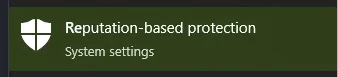
- Disable all settings in the opened window.
- Open the START menu and type "Reputation-based protection" in the search. Open the window.
- Make sure you have set the screen mode to "Windowed" or "Borderless". In "Fullscreen" mode, the Memez rust will not work.
- If the error "Synchronize time in Windows" appears, then you need to synchronize the time in Windows. Open the "Settings" application by pressing Windows + I or through the "Start" menu. Go to the "Time and language" category. And in the "Sync clock" section, click "Sync".
- If the loader simply closes after launch, then you need to press Start + R, enter %windir%\Prefetch there and press Enter. In the opened folder, delete all files and try to launch the software again.
- The "DRIVER FAILED" error indicates that you have anti-cheats / antiviruses installed, or they were removed incorrectly. Check everything again carefully.
- If you see the "init driver failed" error even when running Discord as an administrator, but everything else is fine, try closing Discord completely, pressing Start + R, entering %localappdata% and pressing Enter, then go to the Discord folder there. In the Discord folder, open the app folder (the latest version) and inside it, open Discord.exe as an administrator. This should fix the problem.
If you have any difficulties or questions, please contact our support In Our Discord server
You can follow all our news and updates in Our Telegram channel.
We also recommend checking out our other Cheats for RUST
Enjoy the game, we are waiting for your next purchases and good reviews!