This page contains instructions for Valorant ESP (COVCHEG).
How to properly activate and launch software?
Detailed instructions for launching and using the Valorant ESP (COVCHEG) software:
- After purchase, you will receive an activation key for the cheat, a link to this guide, and a link to the loader.
- First, you need to prepare to download the loader and launch the cheat:
- Completely disable Windows Defender (namely real-time protection);
- If you have other antiviruses on your PC (Kaspersky, Dr.Web, etc.), it is recommended to completely disable and remove them, because they can prevent the cheat from working correctly;
- Start the game without the cheat, go to the settings and set "Windowed Fullscreen (Fullscreen in Window)" to "Monitor Mode".
- If you have an AMD or Intel video card, you will need the Action! program to run the software. Screen Recorder, download and install the required version using this link. If you already have this software, you will have to uninstall it and install the version attached to this instruction;
- You will also need OBS for the software to work. Download and install the required version using this link. If you already have OBS installed, then remove it and install the version that the software needs to work.
- Now that everything is ready, download the loader using the link you received along with this guide and your key.
- Extract the files from the downloaded archive into a separate folder.
- Run the loader as administrator. After a short loading the loader will disappear and reappear.
- Paste your key into the input line in the loader and press Enter.
- A message will appear asking you to press F2 while the game is running. Run the game, but do not press F2 immediately. Read the following steps carefully.
- When the main menu of the game is fully loaded, follow these steps:
- If you have an AMD or Intel graphics card, now you need to launch Action! Screen Recorder and switch to Games mode. Wait until the Action! Screen Recorder fps counter appears in the upper right corner of the screen. Then proceed to the next step.
- Run OBS as an administrator, under sources, click on "+" and select "Game Capture". In the first step, do not change anything, click OK.
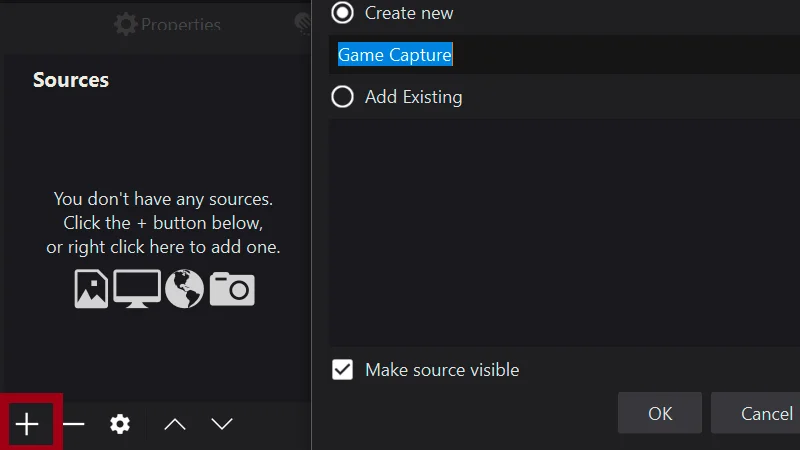
- In the next window, in "Mode", select "Capture a separate window" and in "Window", select Valorant ("VALORANT-Win64-Shipping.exe") and click OK.
- Now the game image should appear in the OBS window. When the picture appears, proceed to the next step.
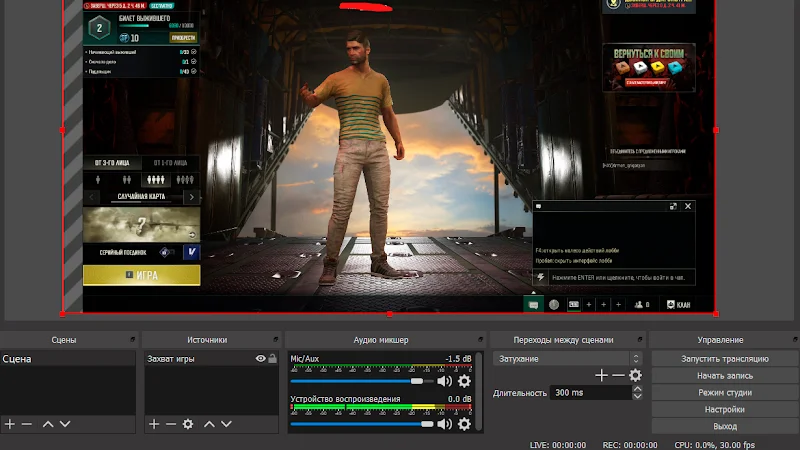
- Expand the loader window and press F2.
- If the loader displays the message "Change game window mode and Press F2", then you need to change the screen mode and screen resolution to others and apply. Afterwards, you can change these settings back.
- After completing the steps, expand the loader window again and press F2.
- The loader will notify you that the software has been successfully launched, and a menu will appear in front of you.
The menu is controlled using the F6-F12 keys. Hide/show the menu - F12.
For safer use, before exiting the game, we recommend pressing the F10 key, this completely closes the software.
The software operation must be tested in a match, ESP will not work at the shooting range.
Video with the launch and gameplay of the software:
Slightly outdated, we will make a new one soon.
Possible problems and solutions:
Some known problems and solutions:
- The most common problem is enabled Windows Defender / Antivirus. Disable Windows Defender completely (as we described earlier) and uninstall other antivirus software.
- Update Visual C++ libraries, you can download them from this link.
- You should also update DirectX, you can download it from this link.
- FaceIt, AntiCheatExpert (ACE, Arena Breakout anti-cheat) and Gameguard anti-cheats installed on your PC also interfere with the software. Remove them using "Add or Remove Programs".
- You must also disable Reputation-based Protection to run the cheat.
- Open the START menu and type "Reputation-based Protection" in the search. Open this window.
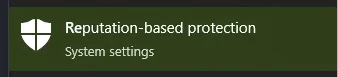
- In the window that opens, disable all options.
- Open the START menu and type "Reputation-based Protection" in the search. Open this window.
- Also make sure you have "Borderless" or "Windowed" screen mode set in the game settings.
- For the software to work, you need to enable "Memory Integrity" (HVCI) in Windows settings.
If you have any difficulties or questions, please contact our support On our discord server
You can follow all our news and updates in Our Telegram channel.
We also recommend checking out our other Cheats for Valorant
We look forward to your feedback and future purchases!