This page contains instructions for COVCHEG for RUST. This product was developed jointly with our partners from COVCHEG.
Instructions for launching the software.
Step-by-step guide:
- After successful payment, you will receive a key to activate access to the cheat.
- Prepare to download and launch the loader:
- Completely disable Windows Defender (Real-time protection). If you have other antivirus programs installed on your PC, we recommend that you remove them, as they may prevent the software from running correctly;
- We strongly recommend disabling Windows Defender via the Defender Control program, which can be downloaded using this link. The password for the archive is sordum.
- Remove the following software from your PC: Riot Vanguard (Valorant Anti-Cheat), Faceit AC (Faceit Anti-Cheat). These anti-cheats prevent cheats from running correctly;
- If you have an AMD or Intel video card, you will need the Action! program to run the software. Screen Recorder, download and install the required version using this link. If you already have this software, you will have to uninstall it and install the version attached to this instruction;
- You will also need OBS for the software to work. Download and install the required version using this link. If you already have OBS installed, then remove it and install the version that the software needs to work.
- Enter the game without the cheat and set the screen mode to "Borderless" or "Windowed", the software will not work in "Full Screen".
- Download the loader to run the cheat using the link you received with the key and the link to this page. Also download the archive, the link to which is provided with the key and instructions, and unzip the folder from it to the root of drive C.
- Put the downloaded files on a flash drive. The cheat must be launched from a flash drive.
- Run the file "loader.exe" as administrator.
- After the "Enter Key" field appears, insert your key and press Enter. The key is activated.
- Make sure Rust and other games are closed. Select "Rust" in the loader and click "Start".
- Follow the loader's instructions. When the "Waiting game" message appears, open the game and wait for the main menu to fully load.
- This step needs to be done only by those who have an AMD or Intel video card:
- Launch Action! Screen Recorder and switch to Games mode. Wait until the FPS counter from Action! Screen Recorder appears in the upper right corner of the screen. Then return back to the game.
- Next Step:
- Run OBS as an administrator, under sources, click on "+" and select "Game Capture". In the first step, do not change anything, click OK.
- In the next window, in "Mode", select "Capture a separate window" and in "Window", select Rust ("RustClient.exe"), and also check the box "Use an interceptor compatible with anti-cheat protection". Then click OK.
- Now the OBS window should show the game image. When the image appears, proceed to the next step.
- In the main menu of the game, press F5.
- If the loader asks you to change the screen mode in the game, then change the window mode in the game settings to another, and then change it back, then continue the injection by pressing F5.
- This completes the process of launching Rust Covcheg. The loader should close, OBS can also be closed. You will see the cheat menu in the game.
Further, the cheat menu is opened/closed by pressing the Insert key. After closing the loader, be sure to remove the flash drive from the PC.
Video demonstrating the launch of the software.
The video shows the launch of this software for the PUBG game, the order of actions is almost the same.
Possible errors and how to solve them.
A small FAQ on common problems:
- The most popular problem is the enabled Windows Defender / Antivirus. Disable Windows Defender completely (as we described earlier) and uninstall other antivirus software.
- Update Visual C++ libraries, you can download them from this link.
- You should also update DirectX, you can download it from this link.
- FaceIt and Riot Vanguard anti-cheats installed on your PC also interfere with the software. Remove them using "Add or Remove Programs".
- To run the cheat, you must also disable Reputation-based Protection.
- Open the start(windows) menu and search for “Reputation-Based Protection.” Open this window.
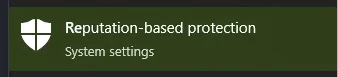
- In the window that opens, disable all options.
- Open the start(windows) menu and search for “Reputation-Based Protection.” Open this window.
- The cheat supports Windows 10 Pro and Windows 11 Pro. If you have another edition of Windows, then the functionality is not guaranteed. It is recommended to change the edition of your Windows to Pro.
- Virtualization must be enabled in BIOS.
- The Hyper-V component must also be enabled for the cheat to work.
- Secure Boot in BIOS must be disabled.
- Also, if you have problems with cheat injection or other problems during the game (ESP lags, etc.), then try switching the screen mode to "Borderless / Windowed)" in the game settings.
If you have any difficulties or questions, please contact our support In Our Discord server
You can follow all our news and updates in Our Telegram channel.
We also recommend checking out our other Cheats for RUST.
Enjoy the game, we are waiting for your next purchases and good reviews!