This page provides instructions for activating and launching Wh-Satano Valorant ESP and Wh-Satano Valorant FULL.
Instructions for activating and using the software
A step-by-step guide to launching the ESP and Full versions of our cheat for Valorant:
- After payment, you receive a license key to activate the cheat subscription, a link to this instruction and a link to download the loader.
- First, you need to prepare to download and launch the loader:
- Completely disable Windows Defender (Real-time protection). If you have other antiviruses installed on your PC, it is recommended to remove them, as they may prevent the software from launching correctly;
- Enter the game without the cheat and set the screen mode to "Windowed Fullscreen" or "Windowed", the software will not work in "Full Screen".
- Cheat also require Discord Overlay to be active: Update Discord to the latest version -> Open Settings -> Game Overlay -> Enable Overlay. If you have "Enable Legacy Overlay" enabled, you will need to disable it.
- Enable hardware acceleration in Discord settings, Settings -> Advanced -> Hardware Acceleration.
- Download the cheat loader from the link you received with the key and the link to the instructions. To download, you will need to enter your key.
- Run the previously downloaded cheat loader as administrator. The game must be closed at the time the loader is launched.
- In the window that opens, enter the key and press "Enter". You may need to re-enter the key.
- After a short loading, the message "Press F1 in the main menu" will appear.
- Open the game, wait for the main menu to fully load, press the F1 key.
- After pressing F1 the console should remain open, if it closes, something is wrong.
- Go to the shooting range and press F5, ESP should appear.
- The cheat has been successfully launched, a menu will appear in front of you. Then the menu is opened/closed by pressing the Insert key.
If the cheat does not appear or does not work correctly, you can restart the ESP by pressing the F5 key.
What to do if software does not work?
Known issues and solutions:
- Completely disable and remove all antivirus software on your PC. Antivirus software prevents cheats from working correctly.
- Completely disable Windows Defender on your PC. It is “Real-time protection” that needs to be disabled.
- Open Valorant without cheat and in the settings in the "Video" section, set the screen mode to "Windowed Fullscreen"
- Uninstall MSI Afterburner if it is installed on your PC. This software also prevents cheats from working. You need to remove it through "Software Uninstalling".
- Removing Faceit Anticheat. The Faceit anti-cheat also interferes with the operation of cheats; you need to remove it through "Software Uninstalling".
- Update Visual C++ libraries, you can download them from this link.
- You should also update DirectX, you can download it from this link.
- To run the cheat, you must also disable Reputation-based Protection.
- Open the start(windows) menu and search for “Reputation-Based Protection.” Open this window.
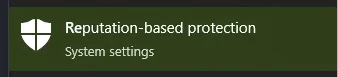
- In the window that opens, disable all options.
- Open the start(windows) menu and search for “Reputation-Based Protection.” Open this window.
- If the error "Synchronize time in Windows" appears, then you need to synchronize the time in Windows. Open the "Settings" application by pressing Windows + I or through the "Start" menu. Go to the "Time and language" category. And in the "Sync clock" section, click "Sync".
Video with launch and demonstration of work
If you have any difficulties or questions, please contact our support On our discord server
You can follow all our news and updates in Our Telegram channel.
We also recommend checking out our other Cheats for Valorant.
We look forward to your feedback and future purchases!