This page contains instructions for the Valorant Eclipse software.
Launch Guide
Step-by-step instructions for the software:
- After payment, you will receive an activation key, a link to this instruction, and a link to the loader.
- First, prepare your system for loading and launching the loader:
- Completely disable Windows Defender (Real-time Protection). If you have other antivirus software installed, it is recommended to uninstall it as it may interfere with the software's operation.
- Launch the game without the cheat and set the display mode to "Borderless" or "Windowed". The software will not work in "Fullscreen" mode.
- Enable HVCI, Secure Boot, and DMA Control Guarantee in BIOS — this is necessary for proper functioning of the game and software.
- You will also need Spotify for the software to work, you can download it from this link.
- Once everything is ready, download the loader using the link you received with the key and this instruction.
- Place the downloaded file into a folder at the root of drive C. For example: C:\eclipse
- Open the loader as administrator and activate your key.
- Now you need to enable Bypass. Enter 1 in the console and press Enter.
- After a short loading time, you will need to enter y to continue and press Enter again.
- After another download, the message "Waiting for Spotify..." will appear. You need to open Spotify, you don't have to sign in.
- After opening Spotify, a message will appear "Waiting For Game...". Launch Valorant.
- The message "After match is finished, close the game and loader and repeat the whole process again. Close me now." Close the loader and restart it.
- When restarting, select "Inject" instead of "Bypass".
- If everything went well, the menu will open automatically. After each match, you need to close the loader window and do the whole process again!
Eclipse for Valorant is now running! You can open/close the cheat menu anytime by pressing F1.
If you enabled Unlock ALL, we strongly advise not turning it off afterwards, as it may result in your account being banned.
Video Guide
A short instruction on how to launch correctly:
Software Demonstration Video
This video shows gameplay with the software enabled:
FAQ — Known Issues
Common problems and how to fix them:
- The most common issue is having Windows Defender or antivirus enabled. Completely disable Windows Defender (as previously described) and uninstall any other antivirus software.
- Update Visual C++ libraries. You can download them from this link.
- Update DirectX. You can download it from this link.
- You also need to disable Reputation-based Protection:
- Open the START menu and search for "Reputation-based Protection". Open the settings.
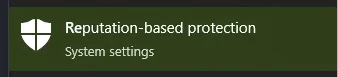
- Disable all available options in the opened window.
- Open the START menu and search for "Reputation-based Protection". Open the settings.
- Make sure your in-game screen mode is set to "Windowed" or "Borderless". Eclipse will not work in "Fullscreen" mode.
- If ESP is not displaying correctly, set your screen scaling to 100% in display settings and ensure your in-game resolution matches your desktop resolution.
- Sometimes the software may not launch due to server connection issues. In such cases, try running the loader with a VPN enabled.
If you experience any issues or have questions, contact our support team in our VK group.
Follow all our news and updates via our Telegram channel.
We also recommend checking out our other Valorant cheats.
We look forward to your feedback and future purchases!