This page contains instructions for the Arcane cheat for PUBG. This product was developed jointly with our partners from Arcane.
User Guide
Step-by-step instructions for launching Arcane products:
- After successful payment, you will receive a license key to activate access to the software and a link to this guide.
- First, you need to prepare to download and launch the loader:
- Completely disable Windows Defender (Real-time protection). If you have other antiviruses installed on your PC, it is recommended to remove them, as they may prevent the software from launching correctly;
- We strongly recommend disabling Windows Defender through the Defender Control program, you can download it using this link. Password for the archive - sordum.
- If you have an NVidia video card, you will need the Nvidia GeForce Experience overlay enabled to run the software. You can download Nvidia GeForce Experience using this link. To enable the overlay, go to Settings - In-game overlay - Enable.
- If you have an AMD video card, you need to install AMD Software: Adrenalin Edition (PRO does not work), enable the game overlay in the settings, and enable performance display in the performance tab.
- Enter the game without the cheat and set the screen mode to "Borderless" or "Windowed", the software will not work in "Full Screen".
- Now you can proceed to downloading and running the software. Download the Arcane loader from this link.
- Run the downloaded file as administrator.
- If necessary, wait for the loader to update and run it again.
- Enter your key and press Enter in the loader window.
- First, you will be asked to clear traces of previous bans. Click "Yes" if you need it.
- Next, you will be asked to use a spoofer. Click "Yes" if you need it.
- The loader will automatically close after successful loading.
- Now you can launch the game. The cheat menu will appear automatically.
Arcane for PUBG has been successfully launched!
You can open / close the menu by pressing the "Insert" key. The cheat menu appears only in the match, you can call it in the main menu of the game.
Interaction with the menu is performed using the arrow keys on the keyboard.
To completely disable the software, use the "End" key. We recommend pressing it before exiting the game.
Additional recommended steps to improve security.
For increased security, as well as for more correct operation of products, the overlay should be run with administrator rights.
- If you have Nvidia:
- Go to the location of the Geforce Experience program. Usually it is: C:\Program Files\NVIDIA Corporation\NVIDIA GeForce Experience.
- Find the file "NVIDIA Share.exe". Right-click on it and go to properties.
- Then go to compatibility settings and select "Change settings for all users" -> Check the box next to "Run this program as an administrator" -> Click apply and close the properties window.
- The next step is to right-click on "NVIDIA Share.exe" and create a shortcut on the desktop. If you did everything correctly, a shortcut with a shield will appear on your desktop.
- Now reboot your computer and run NVIDIA Share.exe from your desktop as an administrator. Then proceed to the main launch instructions.
- If you have AMD:
- Do the same with the file responsible for the overlay in the AMD Software: Adrenalin Edition utility
Video with launch and gameplay:
The video shows the launch of a cheat for another game, the launch of which is similar.
Possible problems and ways to solve them.
Known possible difficulties and methods for fixing them:
- The most popular problem is the enabled Windows Defender / Antivirus. Disable Windows Defender completely (as we described earlier) and uninstall other antivirus software.
- Update Visual C++ libraries, you can download them from this link.
- You should also update DirectX, you can download it from this link.
- FaceIt and Riot Vanguard anti-cheats installed on your PC also interfere with the software. Remove them using "Add or Remove Programs".
- If you have Windows 11, you must disable kernel isolation and use this fix.
- To run the cheat, you must also disable Reputation-based Protection.
- Open the start(windows) menu and search for “Reputation-Based Protection.” Open this window.
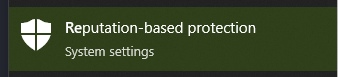
- In the window that opens, disable all options.
- Open the start(windows) menu and search for “Reputation-Based Protection.” Open this window.
- Also make sure you have "Borderless" or "Windowed" screen mode set in the game settings.
If you have any difficulties or questions, please contact our support In Our Discord server
You can follow all our news and updates in Our Telegram channel.
We also recommend checking out our other Cheats for PUBG.
Enjoy the game, we are waiting for your next purchases and good reviews!